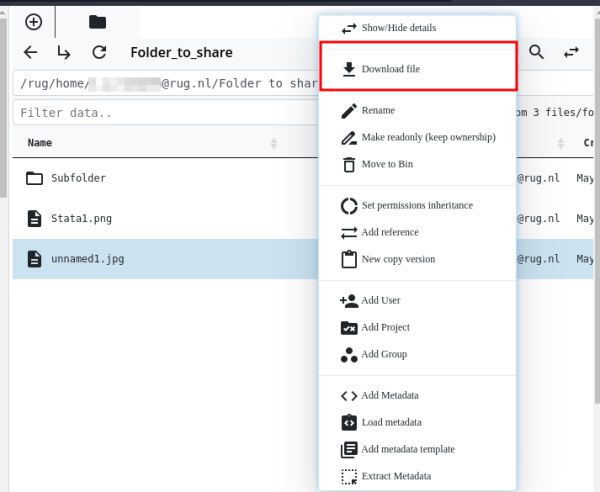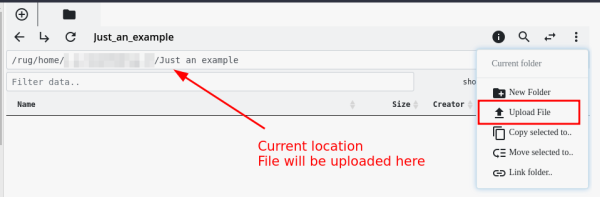Data Transfer and File Size
Depending of the data size and amount of files, we advise different possibilities for files transfer in/out of the RDMS.
Data (Sets) under 50 MB
Single files under 50 MB can be directly up-/ and downloaded via the RDMS web interface.
Download Files in the Web Interface
To download a file via the web interface, just right-click on the file in question, then select Download file from the context menu.
Note: If the Download file button is not visible from the context menu, the file size exceeds the limit of 50 MB. In this case, use one of the other options that we advise for data transfer (see below).
Upload Files in the Web Interface
To upload a file directly inside the web interface, you first navigate to the destination folder. Afterwards, select the ![]() and select
and select Upload File from the menu. You can upload maximum 10 files at once, as long as the total size of the selected files does not exceed 50 MB.
Data (Sets) over 50 MB
The data transfer of larger files is not possible via the RDMS web interface. There are various clients and command-line tools such as iCommands to transfer data to RDMS, add metada or perform more advanced tasks.
iCommands
iCommands is an Unix utility that gives users a command-line interface. Currently it is the most efficient way of transferring data, creating metadata and perform more advanced tasks. In order to use the iCommands you need to work in a command-line tool such as a console, shell or a terminal. For further information please check the iCommands section of this manual.
WebDAV
WebDAV is a common file transfer protocol. For Windows, MacOS and Linux there are multiple WebDAV clients you can use.
We currently recommend and provide support for:
- For Linux: WebDAV on Linux
Large Data Sets
For large data (sets) in the order of several hundreds of GB or higher, the iRODS-native iCommands are the best solution.
Here are three different ways to use them:
- Via Hábrók cluster: The Hábrók HPC cluster has a fast network connection to the RDMS and the
iCommandsare already pre-installed on the cluster. It is therefore also possible, to first transfer the data to Hábrók via SSH file transfer. Of course you do need an account for Hábrók, but then you can upload to one of the storage locations that are available on the cluster. For the intermediate storage on the cluster for transfer to the RDMS, we recommend that you use the/scratchdirectory on Hábrók.
- Via a Linux OS: See the manual on installing and using iCommands on Linux.
If you do not have a Linux OS available, you can also use the Linux workplaces (LWP) provided by the university. Within the LWP, the `iCommands` are pre-installed. There also exists a virtual LWP version that can be access via the browser. For more details on the usage of the LWP, you can also refer to the LWP wiki.
- Under Windows: Microsoft offers the possibility to install the 'Windows Subsystem for Linux', or short WSL2. This is a virtualization of the Linux kernel in the Windows OS. After successful installation of WSL2, you can install iCommands within the virtual Linux environment and use it for data transfer.
Note: On university-managed Windows installation, so called 'UWP', the WSL cannot be installed and used.
Large Number of Files
Independent of the total size of the data, it is recommended that data sets that contain large number of single files (thousands of files and more), are uploaded as an archive, for example as a zip or a tar archives, and then extracted on the RDMS if needed. Uploading the files while in a zip/tar archive will tremendously reduce the operation time.
The extraction of archived files on the RDMS is currently only possible with the iCommands which provides the `ibun` command to extract several archive formats that are stored in the RDMS. Please refer to the official documentation of the ibun command to see example of its usage.