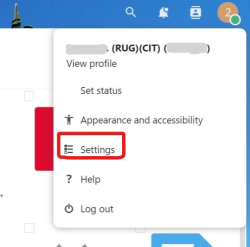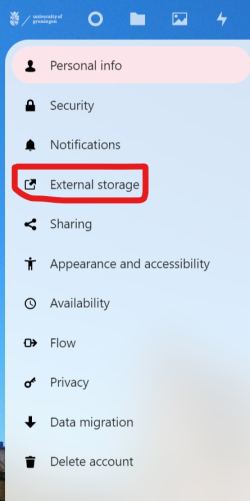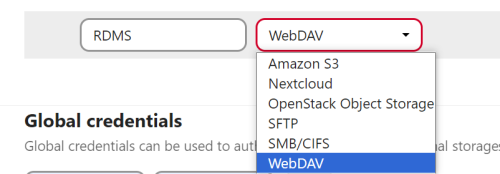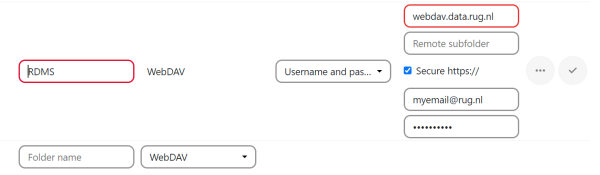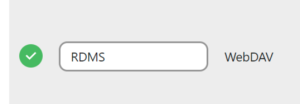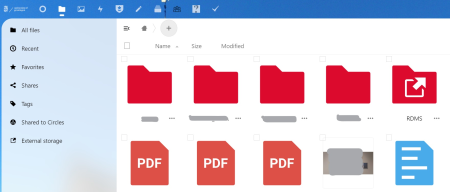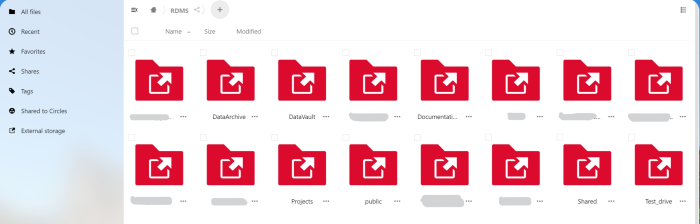This is an old revision of the document!
With Unishare
Unishare is a cloud based service offered by the UG that can be used to store data, and share it with colleagues both in- and outside of the RUG. You can access Unishare either via the Unishare web interface or via the Nextcloud client. The Nextcloud client is available for all major platforms (Linux, Mac, Windows, iOS, and Android). How to use Unishare and install the NextCloud client can be found in the Unishare manual.
The RDMS can be configured as an external storage in Unishare, enabling you to easily transfer data to your preferred RDMS environment.
Configure the RDMS as external Storage in Unishare
Log in to Unishare and click on the user name icon at the top right of the window, select “Settings”:
On the left hand side of the settings page, click on “External Storage”:
Choose a Folder name (e.g., RDMS). This folder will be your mount point to your RDMS environment. Select “WebDAV” as external storage from the drop-down menu.
Select “Username and password” as authentication option, and type webdav.data.rug.nl in the URL box, and optionally also select a remote sub-folder (see below).
Click on the box marked “Secure https://”, and provide username (UG mail address) and enter your password:
Wait a few seconds until a green dot appears on the left side of the folder name. If a red square appears instead, verify the authentication:
Finally, go to your files by clicking on Settings (top left) and clicking on Files:
Now the RDMS mount point contains all your RDMS environments and you are ready to transfer data.
Usage of RDMS Subfolders
If you configure your Unishare environment to use the RDMS as an external subfolder, it can be beneficial to use the “Remote Subfolder” option when configuring the external storage.
The reason for this is that when you simply configure the RDMS as external storage (without specifiying subfolders), everything that is available at the /rug/home/ RDMS location will used. This can be problematic if you are using the Nextcloud client in combination with a huge RDMS location, for example a RDMS Team Drive with a lot of data, as the client will try to check this location for any changes, which can take an extended amount of time. Therefore, we advise you to specify the exact RDMS location that you want to enable as external storage in Unishare.
Moreover, if you specify different subfolders as external storage, you can use the “Global credentials” option in the Unishare window where you set up the external storage options. This has the advantage that you do not have to specify your username and password for each external storage individually.
In this example, we will define your RDMS Home location at /rug/home/<emailaddress> as the external storage folder “RDMS_Home” while we will define a RDMS Team Drive at /rug/home/<Team> as the external storage folder “RDMS_Team”. The configuration would look in this case like:
Note: When defining a RDMS subfolder, please note that the path that is used in the external storage configuration of Unishare is always relative to the RDMS path /rug/home. Therefore, if you want to make your RDMS Home folder available, you do have to specify it like /<emailaddress> and not like /rug/home/<emailaddress>. For a subfolder in your RDMS Home location, it would then be /<emailaddress>/<folder_name> etc.