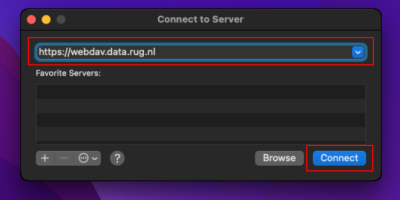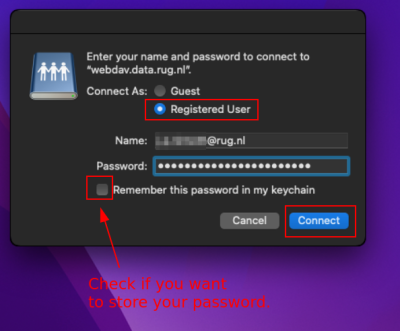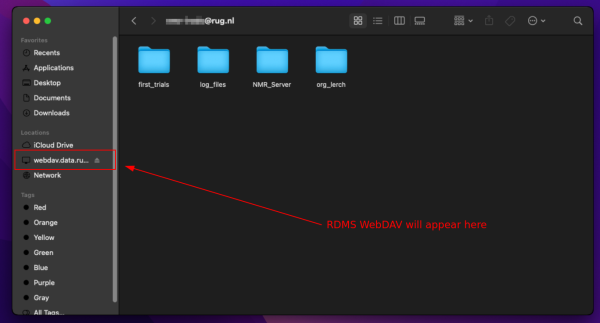Finder
Finder is the default file manager under Mac. It's functionality allows to not only access the local file system, but also to access remote files using different protocols. For this section, we will configure Finder using the WebDAV interface of the RDMS which allows for the data transfer in Mac without using additional third-party software.
In order for Finder to access the RDMS, you need to provide our WebDAV address: https://webdav.data.rug.nl.
The more detailed configuration of Finder and RDMS WebDAV is listed below:
- Click on your Desktop to get Finder's attention.
- Press Command-Key + K to open the 'Go to Server' dialog (see note below for an alternative way to access this dialog).
Notes:
- If you experience connection problems be sure that the specified address and username/password are correct. Also check that you are in the UG network and use the UG VPN if trying to access the RDMS remotely!