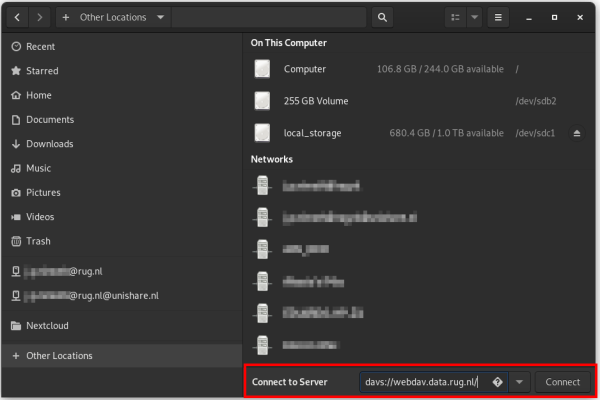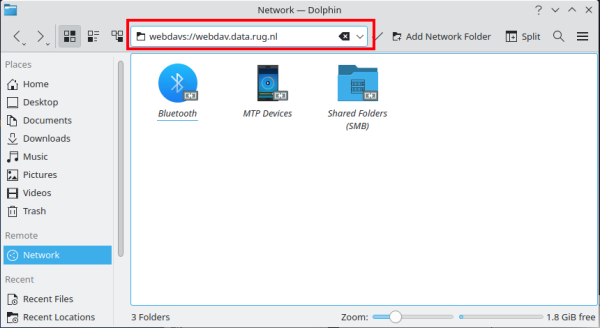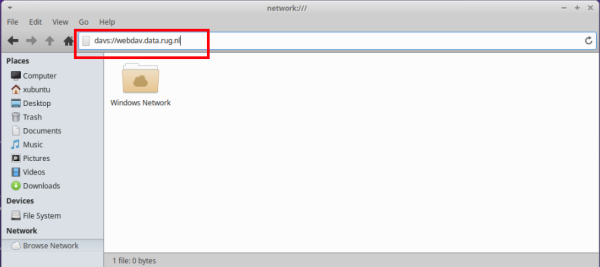This is an old revision of the document!
WebDAV on Linux
Mount WebDAV using Command Line
If you'd rather access the RDMS directly from your file system instead of connecting to it remotely, it is also possible to mount a WebDAV share under Linux to access the RDMS from your machine. The most generic method to do so is to use the mount command via the command line interface. In order for this action to work, the davfs2 package has to be installed on your machine. As the installer for this package might vary based on your Linux distro, please check on what version of Linux your operating system is based on.
On Debian, Ubuntu and other Ubuntu-based Linux distros, this can be installed via the APT package managing utility:
$ sudo apt-get install davfs2
Alternatively, on Linux distros that use RPM as their package manager (e.g. Fedora), davfs2 can be installed via:
$ yum install davfs2
or
$ dnf install davfs2
Additionally, you need to have an empty directory on the local Linux machine to use as a mount point. You can create an empty directory called rdms_webdav in your home directory by typing and running the following command in your terminal:
$ mkdir ~/rdms_webdav/
You can then make the RDMS accessible at this mount point by running:
$ sudo mount -t davfs -o uid=1000,gid=1000 https://webdav.data.rug.nl ~/rdms_webdav/
WebDAV will then prompt you to provide your login credentials to connect to the RDMS. After you enter your RDMS username (UG email address) and associated password, the RDMS storage becomes available at ~/rdms_webdav/.
Once you are done and wish to unmount the WebDAV mount of the RDMS via the terminal, simply run:
$ sudo umount ~/rdms_webdav/
Notes:
- In the
sudo mountcommand shown above, the RDMS WebDAV was mounted with the permissions of the default user with a user and group id (uid/gid) of 1000. Assigning this incorrectly can cause issues if you want to read and especially write data to the mounted RDMS folder. If you are unsure about your current users uid/gid, you can runid <your_linux_username>to retrieve this info. - The email address of the RDMS account you want to use for mounting can be also already specified during command execution by additionally giving the
-o username=<emailaddress>command. If you do so, do not forget to substitute the email placeholder with your correct RDMS account. - The command as shown above will mount the RDMS WebDAV root folder which contains different RDMS folders like your user's home folder, available RDMS Team Drives and RDMS Projects. You can also specify a specific subfolder in the RDMS WebDAV root if you do not want to make all available via the mount point by changing the WebDAV address. For example adjusting to
https://webdav.data.rug.nl/<Team_Name>will make the Team Drive<Team_Name>available whilehttps://webdav.data.rug.nl/<emailadress>will mount the home folder of the user with the specified mail address.
Using a File Manager
Different distros of Linux come with different desktop environments and also different file managers which can be used to easily mount network shares. In the following paragraph, you will read about how to mount the RDMS via WebDAV for the three file managers GNOME Files, Dolphin and Thunar.
If you are unsure about the standard file manager on your Linux system, you can display this information by running the following command in the terminal:
$ xdg-mime query default inode/directory
GNOME Desktop Environment
The standard file manager of the GNOME desktop environment is GNOME Files, formerly known as Nautilus.
Open the file manager and select Other locations. Input davs://webdav.data.rug.nl as the server address and press Connect.
After entering your username (your UG mail in lowercase) and password, the RDMS home directory and its subdirectories become available via the GNOME Files file manager as webdav.data.rug.nl.
KDE Desktop Environment
The standard file manager of the KDE desktop environment is called Dolphin.
To connect to the RDMS through WebDAV, open the Dolphin file manager, then select Network to specify a remote network location. In the field for the remote address, type webdavs://webdav.data.rug.nl and hit Enter. You will be asked for your username (your UG mail in lowercase) and password, and after connecting to the WebDAV address, the RDMS becomes available in your file browser.
Xfce Desktop Environment
The standard file manager of the Xfce desktop environment is called Thunar.
To connect to the RDMS through WebDAV, open the Thunar file manager and select Browse Network. Enter webdavs://webdav.data.rug.nl in the address bar of the newly opened window and hit Enter. You will be asked for your username (your UG mail in lowercase) and password, and after connecting to the WebDAV address, the RDMS becomes available in your file browser.