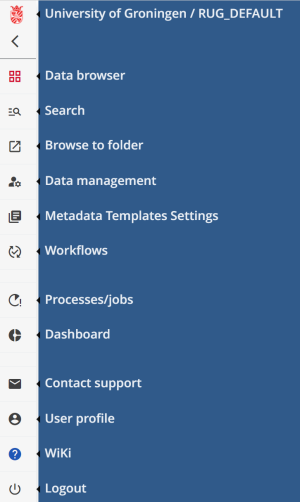This is an old revision of the document!
Overview
<html> <center></html> Landing page of the RDMS Web portal <html> </center></html>
<html> <center></html> Figure 1 <html> </center></html>
The landing page of the RDMS web portal (Figure 1) consists of three main areas; the Menu, the Directory browser and the content of the selected drive. By hovering over the ![]() button on the menu bar (Figure 2) you will see all the menu items that are available for you. You can navigate through various Menu items of the web portal, such as
button on the menu bar (Figure 2) you will see all the menu items that are available for you. You can navigate through various Menu items of the web portal, such as Search or Metadata Template Settings. Note that, depending on your role as a user you might not see all the Menu items shown in Figure 2.
<html> <center></html> Figure 2 <html> </center></html>
At the Directory browser, you will find an overview of the different environments (if you have necessery permission as a user) such as Projects, Team drives or My folder that can be used for easy navigation. The Directory browser can be revealed or hidden by using the ![]() and
and ![]() buttons, respectively.
buttons, respectively.
Next to the Directory browser, you will find the area that shows the content of the currently selected drive. For example, if you select My folder (Figure 1), you will see the current files and folders under that location. Or, if you select tyhe Search item from the Menu, then you will see the search window.
In the data browser, you will also be able to reveal another window to the right side of the interface which can be used to see general information about the selected file, information about the permissions, and information about sharing option. This view is not always shown and it can be revealed by selecting the ![]() button from the interface.
button from the interface.
In the following sections of the wiki, we will explain the different aspects of the web portal that can be accessed via the sidebar:
- Processes/Jobs
- Dashboard