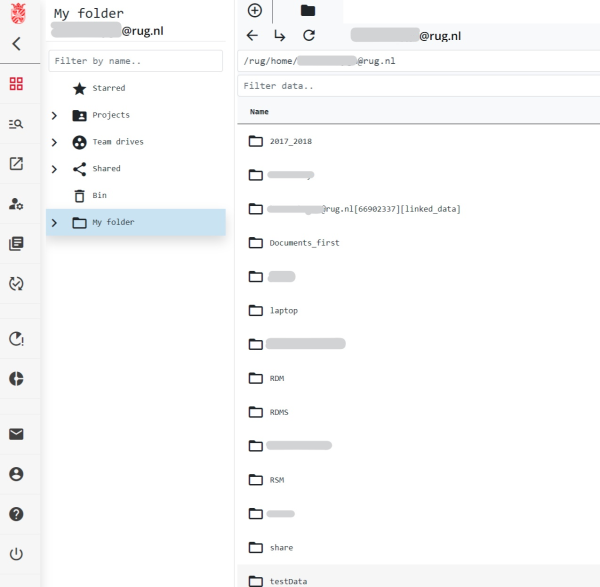This is an old revision of the document!
Storing Data
In the RDMS, data can be stored in three different environments:
- Personal Home Drive
- Team Drive
- Project
Home Drive: This is the default environment accessible by every users. This storage space is a personal environment only accessible to the user who owns the account. Users can decide to share theire folders or files with other RDMS users from this environment. Whether you log in to RDMS via the WebApp or iCommands, your home drive always has the following path: /rug/home/myemail@rug.nl.
Team Drive: This environment can be seen as a storage space for a research group or for other collaborators to collectively store and share their data. These data could include collaborative project data as well as data that is not used at the moment but could be used for potential future work. Or, a common area where all the research projects and outputs from each members (PhD, master, Postdoc, etc.), including past and current, are stored. Data storage can be secured through permission management for different group members within a Team Drive. Whether you log in to RDMS via the WebApp or iCommands, your team drive(s) always has the following path: /rug/home/my_team_drive. Research groups can apply for a team drive in the RDMS by sending an email to rdms-support@rug.nl. For further details on how to create and use a Team Drive in the RDMS please check the Team Drives
section in this manual.
Project: This storage space is meant to store research output that is intended to be published. Therfore only data sets that are part of a publication such as an article, poster, book (chapter), thesis, conference proceeding and software should be stored in this area. Once such data sets are stored in the Project environment, they will be part of the Archiving workflow and can be published. Currently, RDMS does not have the functionality of data publishing. This user manula and the users will be updated once the publishing becomes avialable.
<html> <center></html> Different storage environments in the RDMS seen on the dashboard of the RDMS WebApp <html> </center></html>