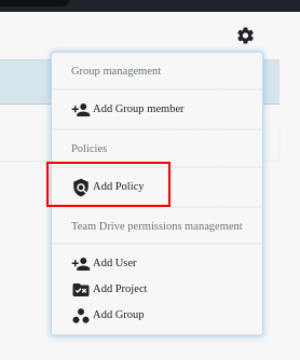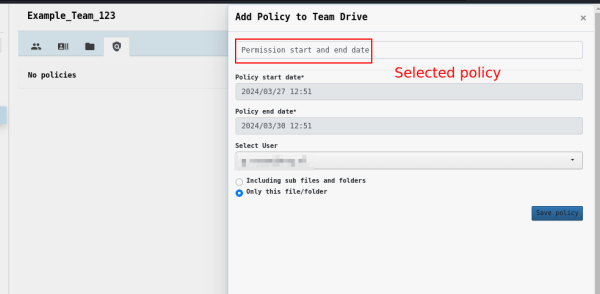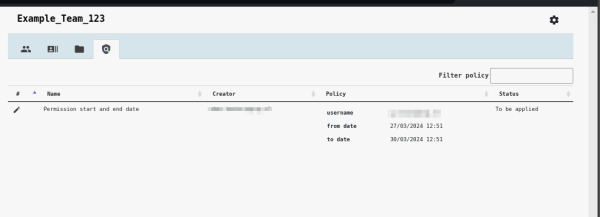This is an old revision of the document!
Automated Policies
A special features of the RDMS which distinguishes it from other UG storage solutions is the possibility to add automated data policies.
The policies can be defined in the RDMS web interface and they allow to setup (delayed) jobs which are automatically executed when the policy execution date/criteria is reached.
A common scenario to use RDMS automated policies is to revoke project participation of collaborators automatically after a certain date.
Currently, the RDMS automated policies are available for RDMS Projects as well as Team Drives.
Notes:
- For the following steps, it is needed that you have elevated user permissions in the system to see the Data Management Tab in the web interface. If you do not see the respective buttons described below, your account likely misses these permissions. Please contact RDMS-Support.
- You will just see pre-defined policies in the RDMS web interface. If you have an idea about a missing policy, please also contact RDMS-Support.
Automated Policies for RDMS Projects
Due to a functionality change in the RDMS web interface, this function is currently under revision.
Automated Policies for RDMS Team Drives
Managers of RDMS Team Drives can add additional policies to this drives.
To do so, the Data Management Tab of the web interface is used.
First open the data management tab, then select the desired drive from the left-sided menu. The data management view of the selected drive will open which contains different sub-tabs.
Select ![]() button to open the overview of currently added policies.
button to open the overview of currently added policies.
In the same window, you can select the ![]() button and then select “Add Policy” to add a new policy.
button and then select “Add Policy” to add a new policy.
In the newly opened tab, first select one of the available automated policies, then fill in the other required fields and add the policies by confirming with the “Save policy” button.
After successful addition of the automated policy, you will see it in the policy tab of the respective team drives. Here, you can also adjust the policy as well as see its current status.