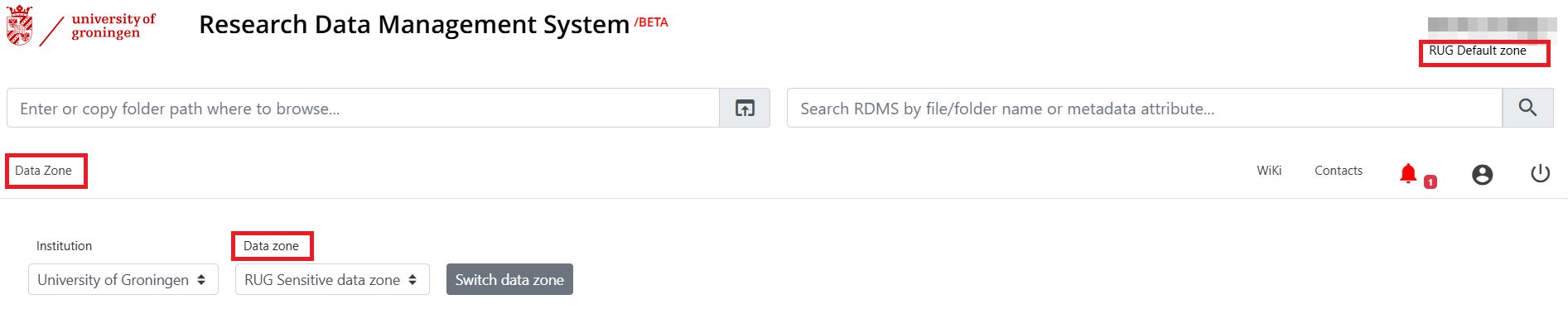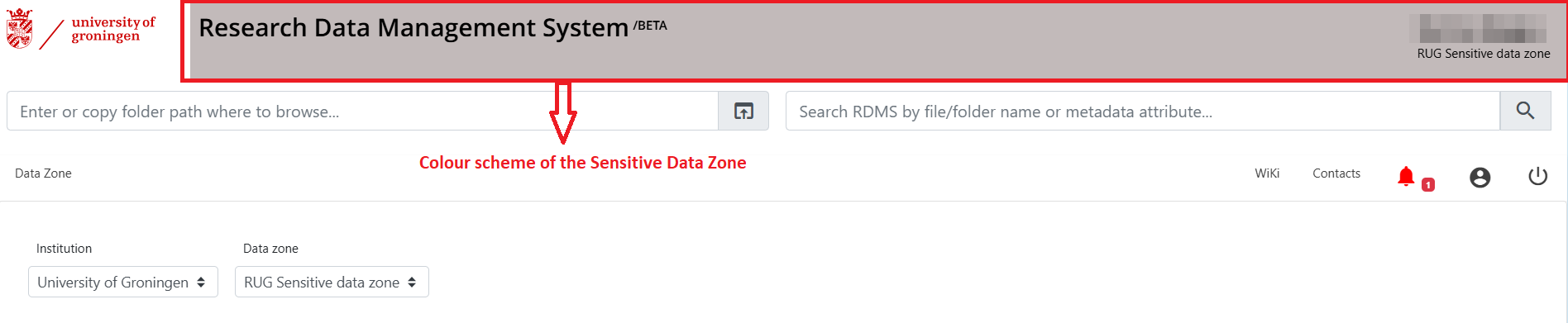This is an old revision of the document!
Data Zones
In the RDMS, zones help organize and manage data by separating it into distinct areas. Each zone is like a dedicated workspace with its own rules and resources. This setup ensures that data is stored and accessed in a way that meets specific requirements, such as security or collaboration needs.
We have two zones in the RDMS:
- Default Data Zone: The main area where most users archive and manage their non-sensitive research data.
- Sensitive Data (SD) Zone: A specialized area designed for research data that requires extra protection due to privacy or confidentiality requirements.
The usage of multiple data zones brings certain advantages:
- Security: Sensitive data is kept separate from general research data, with stricter access controls.
- Flexibility: Each zone operates independently, allowing us to tailor policies and access settings to meet different needs.
- Collaboration: Zones allow users to work together while ensuring appropriate data handling.
Accessing the Sensitive Data Zone
1. The access to the data zone for sensitive data is only possible after having been granted access. Therefore, as a first step, contact rdms-support@rug.nl to request access. Keep in mind that only research group leaders, supervisors, or PIs can make the initial request.
You will receive a request form where you will be asked to provide the following information:
2. If everything is in order with your request form, you will receive an email from us outlining the terms and conditions for archiving research data in the SD zone of the RDMS, as well as the date when you can access the RDMS SD zone. By receiving this email, you confirm that you have read and accepted these terms and conditions required for using the RDMS SD zone.
Other project members should individually contact rdms-support@rug.nl to ask for the access to the Team Drive requested by their supervisors.
3. Accessing the RDMS SD zone and transferring data is similar to the Default zone. You can access the RDMS SD zone via the web interface and iCommands. To transfer data, you can also use Cyberduck and iCommands, but you need to configure the connection profiles accordingly.
Have a look at the Cyberduck and icommands subsections in this wiki for instructions on how to correctly configure the clients to access the Sensitive and Default data zones.
Switching between Zones and Identifying your current Zone
You can switch between zones via the web interface without logging out and logging back in. To switch zones, click on the RUG icon at the top of the web interface, then click on the Data Zone. From there, you can select the zone that you would like to switch to.
When you click on the RUG icon, the name of the zone you are working in will appear on the right side of the banner. Additionally, there is a slight difference in the colour scheme between the two zones, with the Sensitive Data Zone featuring a menu with a darker colour on the left side of the web interface.