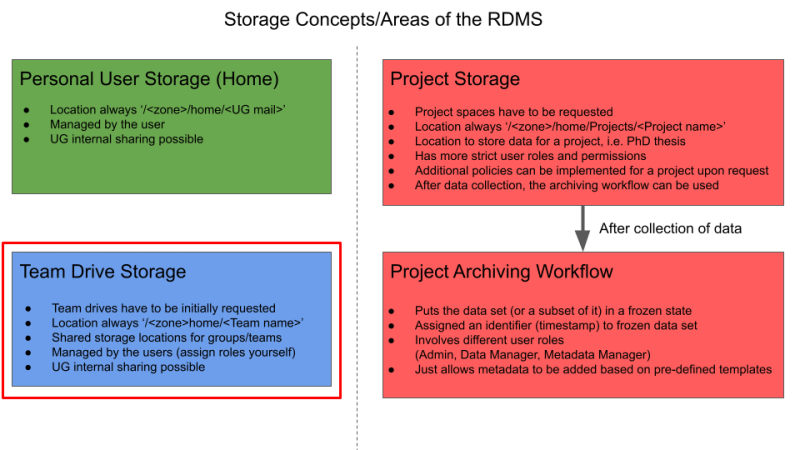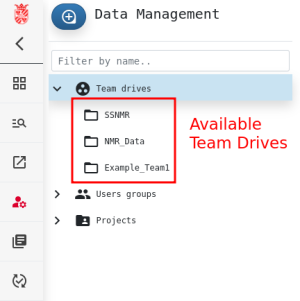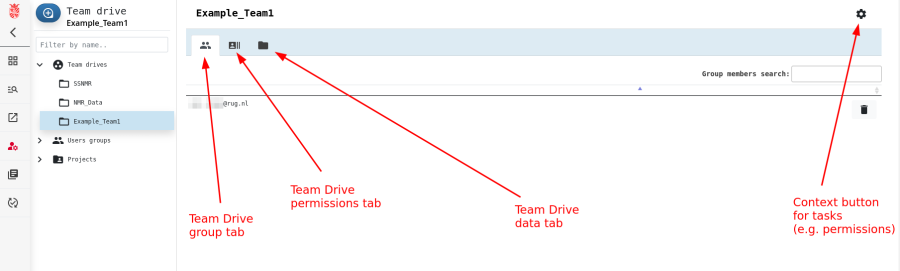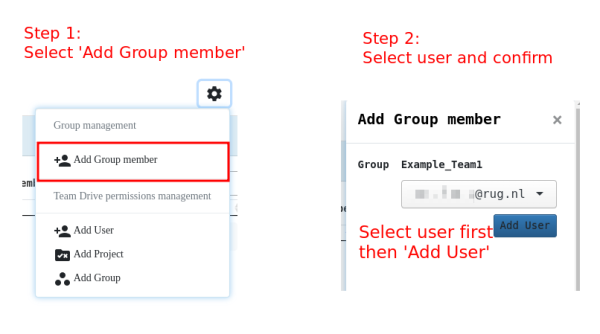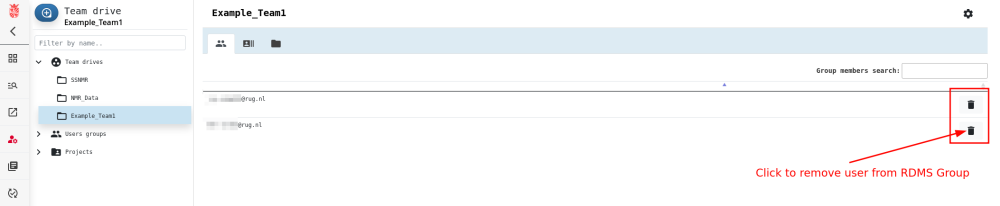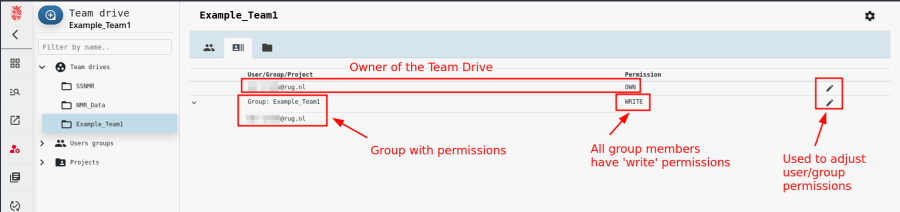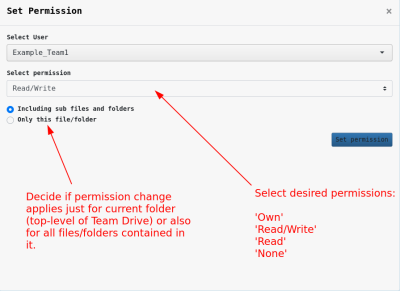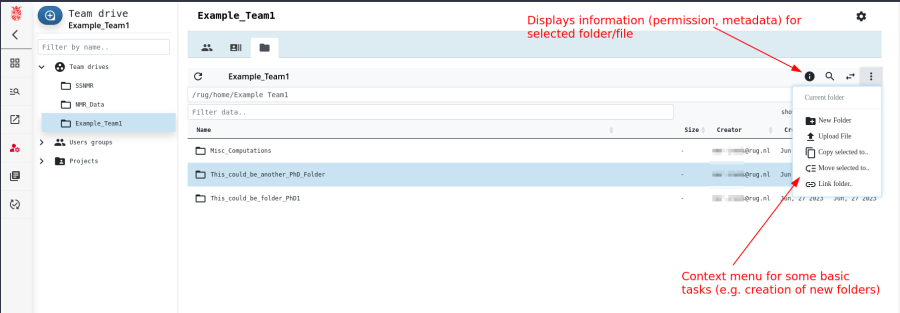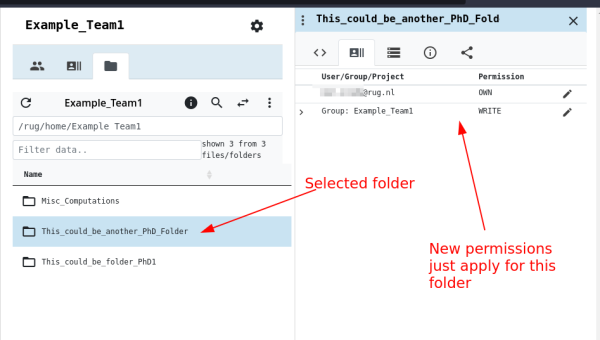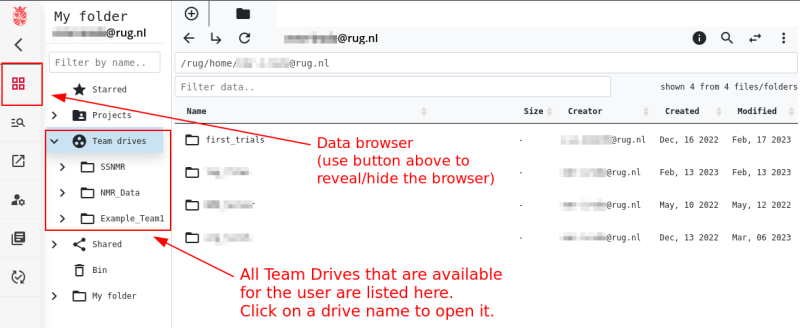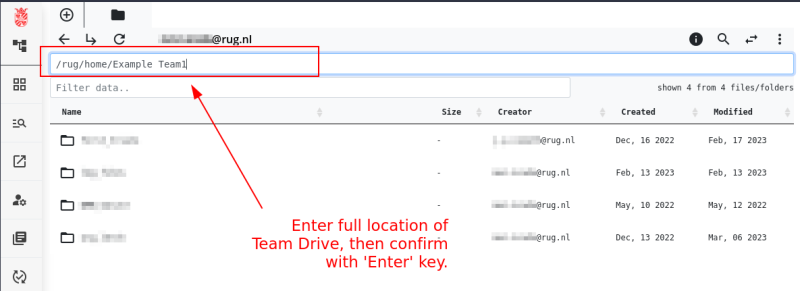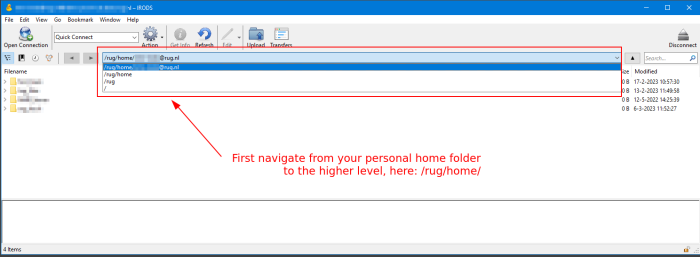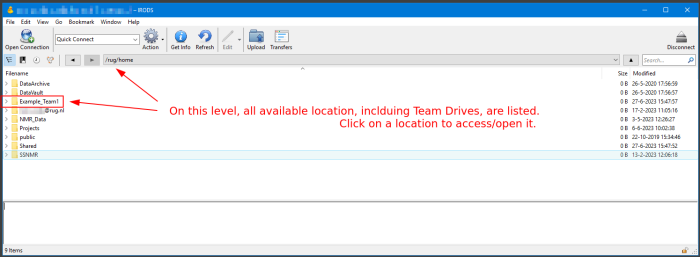Team Drives
General Concept of RDMS Team Drives
The following points summarize some of the basics of Team Drives in the RDMS:
- Within the different storage areas of the RDMS, the so called Team Drives fulfill the role of a shared storage space for research groups.
- They can be used to store a group's research data in the mid- and long-term.
- The RDMS Team Drive are can be seen as the RDMS equivalent of the Y: Drive.
- Within the RDMS, Team Drives are always located at
/<zone>/home/<Team_Name>. - The data in a RDMS Team Drive can be shared with other group members, but also other RDMS users.
- The initial setup of a Team Drive has to be request.
- The management of a Team Drive (new users, permissions management) is in the hand of the research groups themselves.
In the following sections, it will be described how a RDMS Team Drive is initially requested and setup. Furthermore, the management of a Team Drive and the working with a Team Drive will be explained by using some examples.
Initial Setup
While the management and maintenance of a RDMS Team Drive are in the hands of the individual research groups or Team Drive owners, the initial setup of a Team Drive has to be requested via the RDMS Support.
To request a Team Drive, please contact rdms-support@rug.nl or dcc@rug.nl.
For the setup of a Team Drive, the following additional information are needed:
- Name of the Team Drive: The requester decides for a name that the Team Drive should have. The name will also define the location within the RDMS. The new drive will be at
/<zone>/home/<Team_Name>. - Owner Information: Every RDMS Team Drive gets at least one owner assigned to it. This is usually the PI of a research group. As is just possible to assign a owner if this person is already registered in the RDMS, please login at least once via the RDMS web portal to have your account registered.
- Further Information: As will be explained later, individual users and also groups can be added with different permissions to a Team Drive. This can be done at any time by the owner of a RDMS Team Drive, but if is already known that certain groups or users should have access to the Team Drive, it is also possible to adjust this already during the initial setup.
It should be noted that the creation of a RDMS Team Drive also creates an associated RDMS Group with the same name as the Team Drive. This group is automatically added to the newly created Team Drive.
If it is desired by the owner of the RDMS Team Drive to manage the permissions on a group level, in contrast to just assigning permissions for individual users (see below), please also mention this during the initial request of the RDMS Team Drive.
Managing on a group level needs additional 'groupadmin' privileges that have to be granted to the managing person. Of course, it is also at a later stage always possible to add these privileges if it is desired to work with RDMS groups.
Working with Team Drives
For this example, we assume that a new Team Drive with the name Example_Group1 was requested. Accordingly, the location of the new Team Drive is at /<zone>/home/Example_Group1, the top-level of our RDMS Team Drive.
As there is a difference for the usage of Team Drives by by the managers/owners of the Team Drives and by 'normal' RDMS users, the following section will be split according to this distinction:
- The section for Team Drive owners/managers will focus on managing of the RDMS Drive (permissions, sharing options, etc.) with the RDMS web interface.
- The section for 'normal' RDMS users will mostly focus on accessing the Team Drive collection to transfer data in/out of this area as well as collaboration.
For Team Drive Owners/Managers
For 'normal' Team Drive Users
For 'normal' RDMS users, the above described drive management tasks are of lesser importance. In the following section, we will therefore focus on the description where these users find their available RDMS Team Drives in the web portal or when using one of the clients.
It will be also explained how to transfer files to/from a Team Drive location as a short example.