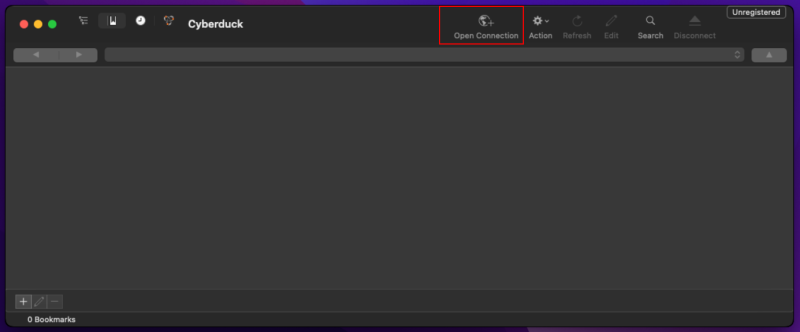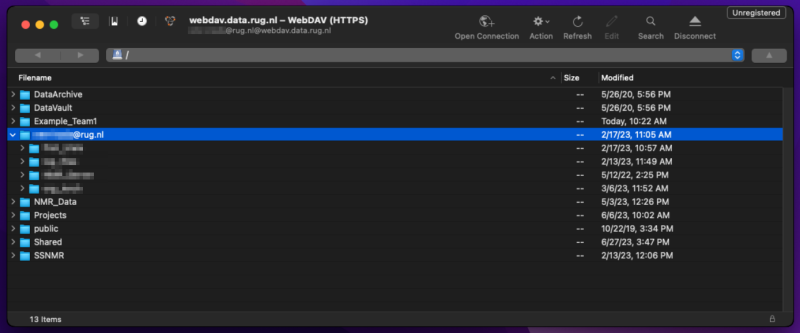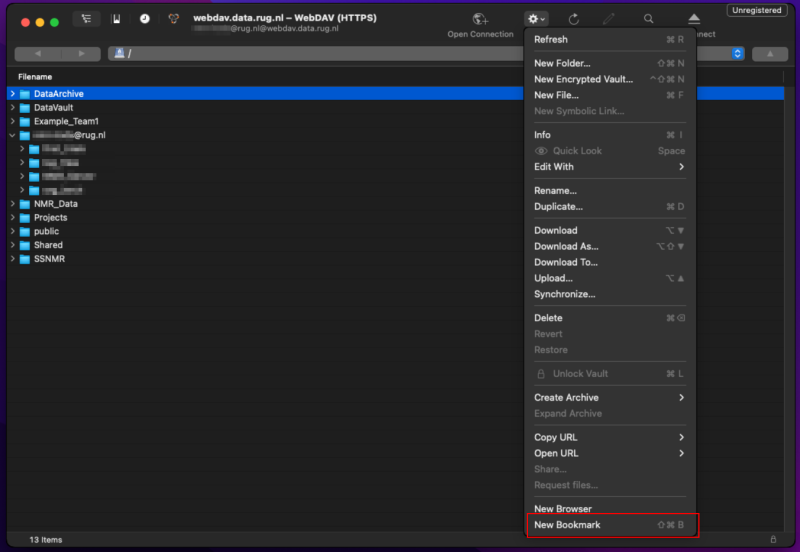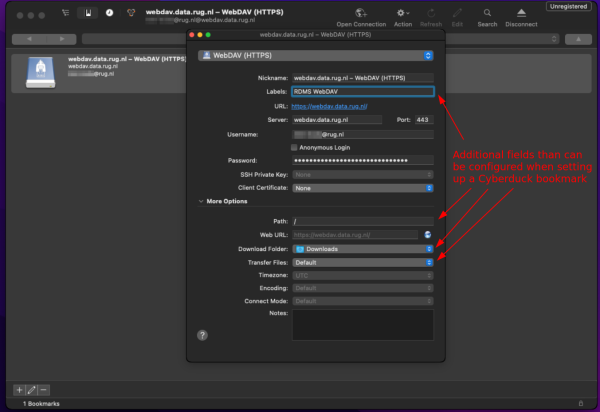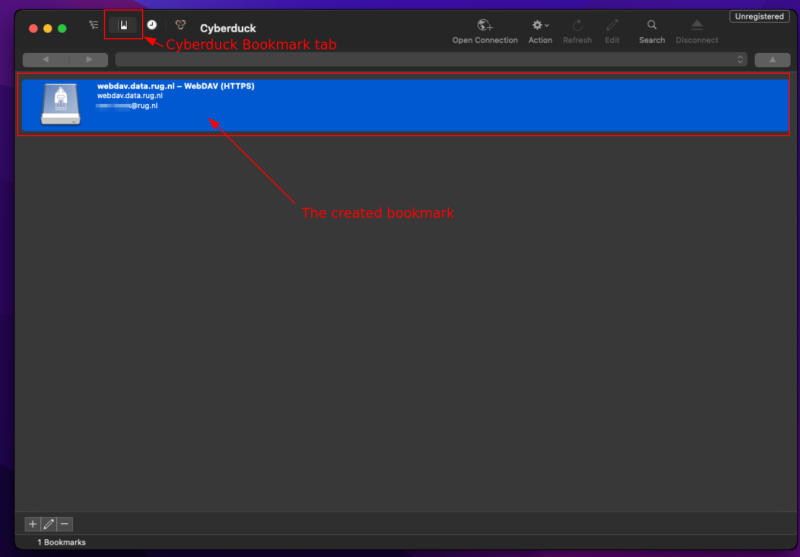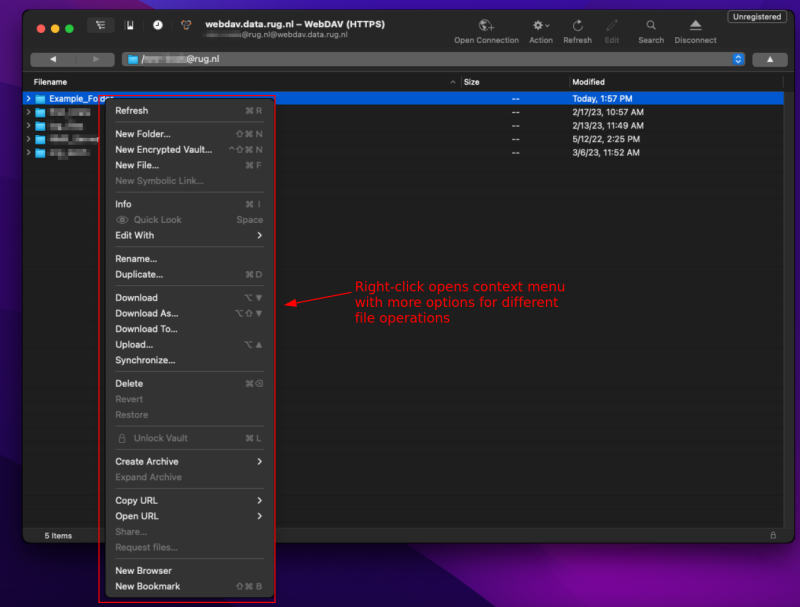Table of Contents
Cyberduck
Cyberduck is a free multi-protocol file transfer client that is available for Mac and Windows. On Mac, you can also configure Cyberduck for the RDMS WebDAV protocol instead of using Finder.
Setup of Cyberduck and WebDAV on Mac
To configure Cyberduck on Mac, the following steps have to be performed:
- Download Cyberduck for Mac from the official website and install it.
- In the connection configuration menu, select 'WebDAV (HTTPS)' from the drop-down menu of available protocols, then specify the server address as
webdav.data.rug.nl.
Also specify your username (UG mail in lowercase) and password and select the additional 'Add to Keychain' option if you want to save the credentials for later re-use. Finally, confirm by pressing theConnectbutton.

Set Connection Bookmark for Cyberduck
The above description explain how to initially setup a WebDAV connection to the RDMS using Cyberduck on Mac. After the connection is setup, the connection settings can be saved as a bookmark in Cyberduck for later re-use. Saving a connection as a bookmark also gives some more configuration options that will be discussed below.
To add a bookmark for your current connection, you first have to navigate to the Action menu at the top of the Cyberduck interface and then select New Bookmark.
A new Window will open which should already have all needed information from your current running connection in Cyberduck filled in.
The following additional features can be configured for the bookmark if desired (click 'More Option' in the configuration window if you do not see all options):
- Nickname: The name with which the bookmark will appear in Cyberduck's bookmark overview.
- Labels: Additional labels to described the bookmark (more important if there are a lot of similar named bookmarks).
- Path: This value specifies the RDMS path which Cyberduck shows after connecting. This can be used to for example setup different bookmarks for a specific locations. For example if a bookmark to a Team Drive is desired, you can enter the location of the Team Drive here (e.g.,
/rug/home/<Team_Name>). - Download Folder: Here you can specify the standard folder that Cyberduck will use to save downloads.
- Transfer Files: Allows to select the connection type used for transfer. We currently recommend to leave it at Default or Open Single Connection.
After you made the desired adjustment to your bookmark, you can close the bookmark configuration window.
Afterwards, your new bookmark is available from the bookmark tab in Cyberduck. You can start the connection by double-click on the bookmark.
Additional Notes for using Cyberduck on Mac
- While Cyberduck on Windows can be also configured to use the native iRODS protocol instead of WebDAV, we do not recommend this on Mac as it seems to be connected to high loads on the local machine.
- If you want to close the currently open connection, just use the
Disconnectbutton at the top-right corner of the Cyberduck interface.