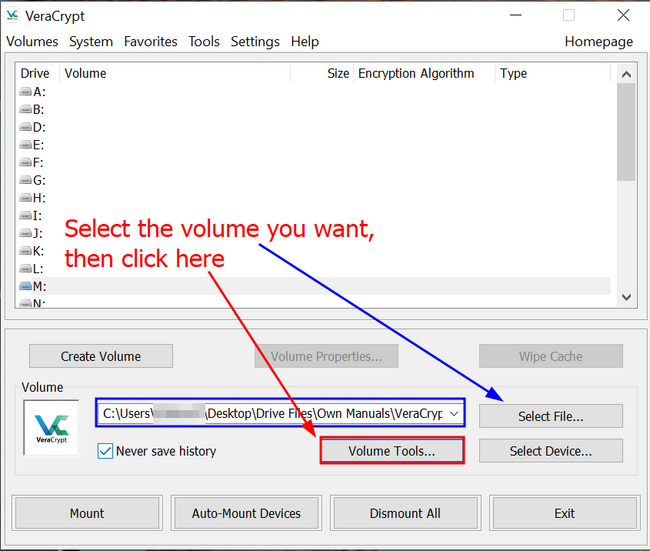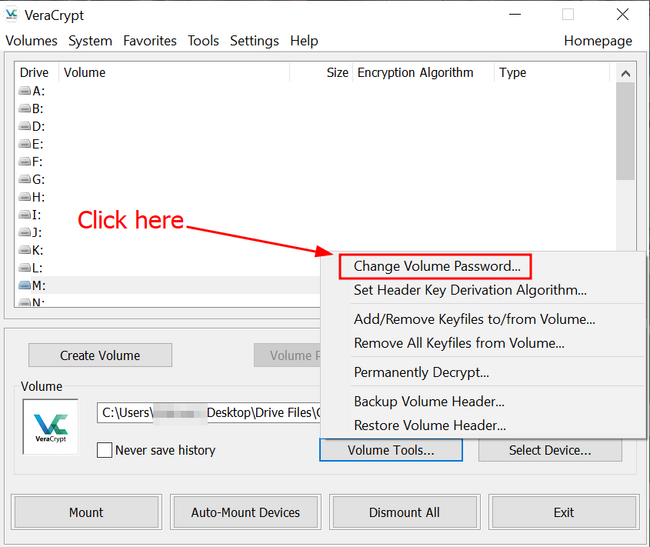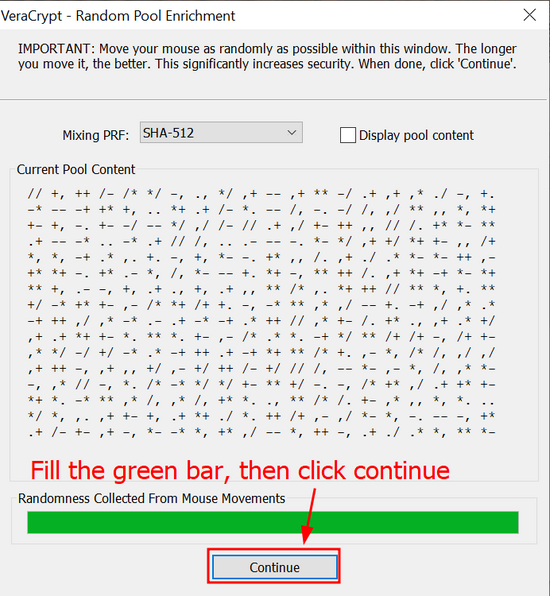How to change your password
There are cases where you need to change your password, either because you would like to change it as an additional security measure or because you suspect someone might have gained access to your current password. No matter which case applies to you, this short section is going to show you how to change your password to a VeraCrypt volume.
- A new window will open, asking you to input the old password, then the new one. You can leave the values in the blue box unchanged. Please note that the OK button will not activate until you have input the old password and twice the new one in the provided fields. Should the new password not be the same in both fields, then the OK button will also not activate. This will ensure that the change in password is correct and that you have not made any typing mistake when inputting the new password.
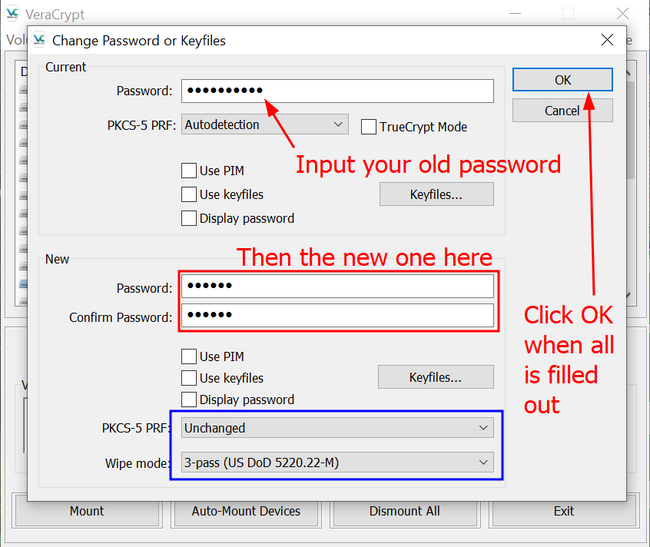
IMPORTANT: If you have separate backups of a VeraCrypt volume, you need to change the password on all of them. If you don't, some of the versions of the volume will still require the old password to decrypt.