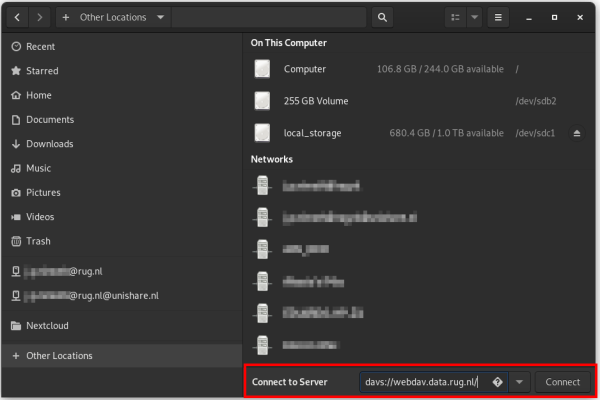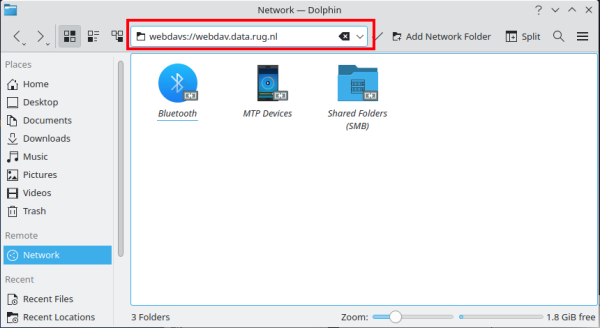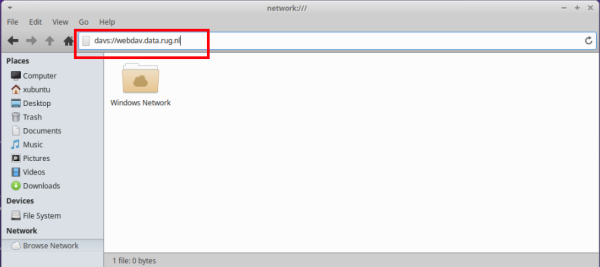This is an old revision of the document!
WebDAV on Linux
Generic: Mount WebDAV using command line
The most generic method to mount a WebDAV share under Linux is the use of the command line via the mount command.
For the mounting of WebDAV under Linux the davfs2 package has to be installed.
On Debian, Ubuntu and other Ubuntu-based Linux distros, this can be installed via the APT package managing utility:
$ sudo apt-get davfs2
On Linux distros that use RPM as their package manager (e.g. Fedora), davfs2 can be installed via:
$ yum install davfs2
or
$ dnf install davfs2
Additionally, a empty directory on the local Linux machine is needed as a mount point. To create an empty directory called rdms_webdav in your home directory, run:
$ mkdir ~/rdms_webdav/
To make the RDMS accessible at this mount point, run:
$ sudo mount -t davfs https://webdav.data.rug.nl ~/rdms_webdav/
After entering your RDMS username (UG mail address) and associated password, the RDMS storage becomes available at ~/rdms_webdav/.
To unmount the WebDAV mount of the RDMS via the terminal, run:
$ sudo umount ~/rdms_webdav/
Using a file manager
Different flavors of Linux come with different desktop environments and also different file managers which can be used to easily mount network shares. In the following text, the steps to mount the RDMS via WebDAV for the three file managers GNOME Files, Dolphin and Thunar are explained.
If you are unsure about the standard file manager on your Linux system, you can display this information by running the following command in the terminal:
$ xdg-mime query default inode/directory
GNOME Desktop Environment
The standard file manager of the GNOME desktop environment is GNOME Files, formerly known as Nautilus.
Open the file manager and select Other locations. As server address use davs://webdav.data.rug.nl and press Connect.
After entering the username and password, the RDMS WebDAV becomes available via the GNOME Files file manager as webdav.data.rug.nl.
KDE Desktop Environment
The standard file manager of the KDE desktop environment is called Dolphin.
To connect to the RDMS WebDAV, open the Dolphin file manager, select Network to specify a remote network location. In the field for the remote address, type webdavs://webdav.data.rug.nl and hit Enter. You will be asked for your username and password, and RDMS WebDAV becomes available after giving correct credentials.
Xfce Desktop Environment
The standard file manager of the Xfce desktop environment is called Thunar.
To connect to the RDMS WebDAV, open the Thunar file manager and select Browse Network. Enter webdavs://webdav.data.rug.nl in the address bar of the newly opened window and hit Enter. You will be asked for your username and password, and RDMS WebDAV becomes available after giving correct credentials.